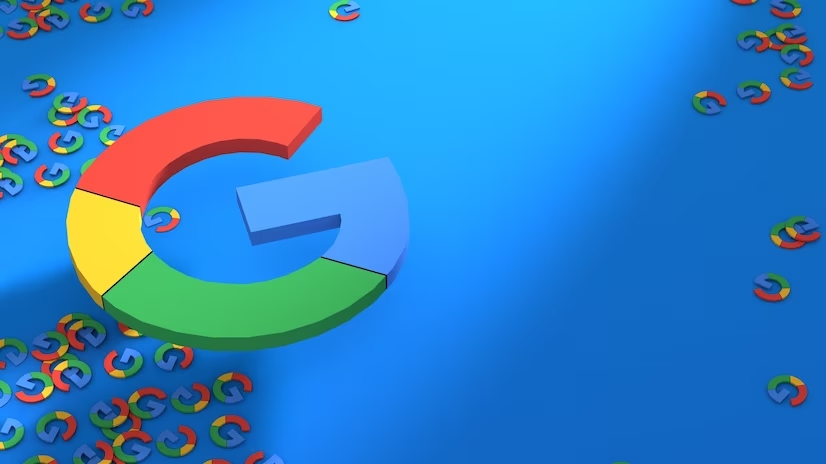In today’s collaborative world, cloud storage platforms like Google Drive are invaluable for sharing files and folders with colleagues, friends, and family. But a common concern arises: if you share a folder in Google Drive, can others see all your other folders?
The answer is a resounding no. Google Drive prioritizes user privacy, ensuring that only the specific folder and its contents you choose to share are accessible to the recipients. Your other folders and files remain completely hidden from their view.
Understanding Google Drive Sharing Permissions
Sharing options in Google Drive offer granular control over who can access your data and what they can do with it. Here’s a breakdown of the three main permission levels:
- Viewer: This permission allows recipients to see the shared folder and its contents, but they cannot edit, download, or delete the files.
- Commenter: This level grants viewers the ability to add comments and suggestions on the shared files, fostering collaboration without altering the actual content.
- Editor: Editors have the most extensive access. They can view, edit, download, delete, and even share the folder further (with your permission).
It’s crucial to choose the appropriate permission level based on your needs. For instance, sharing a project folder with colleagues might require editor access, while sharing vacation photos with family might only need viewer permissions.
Sharing Methods and Their Implications
There are two primary ways to share folders in Google Drive:
- Sharing with specific people: This method allows you to handpick individuals or groups and assign them specific permissions. You can manage these permissions later, revoking access if necessary.
- Creating a shareable link: This option generates a unique link that anyone with access can use to view the folder. However, you can control access through link settings, such as requiring a password or setting an expiration date.
Remember, regardless of the sharing method, only the designated folder and its contents are visible. Other folders in your Drive remain completely private.
Maintaining Privacy While Sharing on Google Drive
While Google Drive safeguards your privacy, here are some additional tips to ensure your data remains secure:
- Double-check permissions: Before finalizing the sharing process, meticulously review the assigned permissions to avoid unintended access.
- Utilize link settings: When creating shareable links, leverage password protection and expiration dates for added security, especially when sharing sensitive information.
- Avoid sharing your entire Drive: Resist the urge to share your entire Google Drive at once. This grants unrestricted access to all your files, which might not be your intention.
- Consider alternative platforms: For highly sensitive data, explore platforms specifically designed for secure file sharing and collaboration.
Beyond the Basics: Advanced Sharing Features
Google Drive offers advanced sharing features for complex scenarios:
- Transfer ownership: You can transfer ownership of a folder to someone else, effectively granting them complete control over its contents and future sharing permissions.
- Subfolders and permissions: When sharing a folder with subfolders, you can choose whether to grant access to only the main folder or include the subfolders as well.
- Team Drives: G Suite users can create Team Drives, shared spaces accessible to specific teams or departments within an organization, with centralized management of access and permissions.
By understanding these features and utilizing them effectively, you can leverage Google Drive’s sharing capabilities while maintaining control over your data privacy.
Conclusion
Sharing folders on Google Drive empowers collaboration without compromising individual privacy. By understanding the sharing options, permission levels, and available features, you can confidently share your data while keeping your other files and folders secure. So, the next time you share a folder on Google Drive, rest assured that your other folders remain hidden, offering peace of mind in today’s collaborative digital landscape.