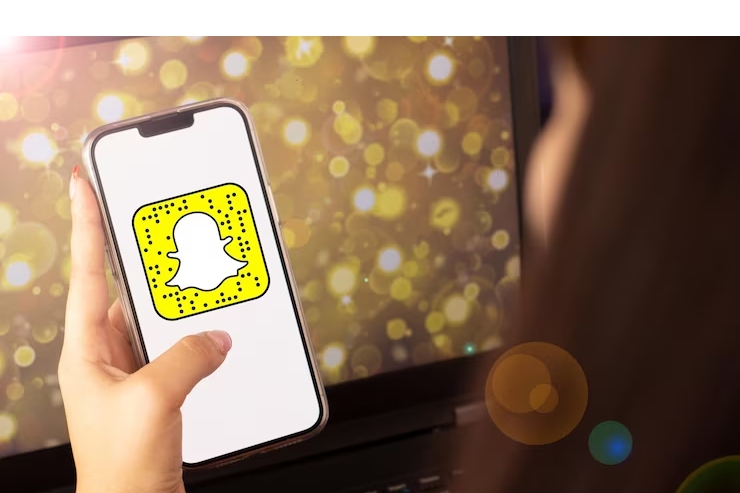Have you ever blocked someone on Snapchat in a moment of anger or frustration, only to later regret it? Maybe you want to give them another chance or simply resolved the issue that led to the block in the first place. Whatever the reason, unblocking someone on Snapchat is a straightforward process.
This guide will walk you through the steps of unblocking someone on Snapchat, regardless of whether you’re using an Android or iPhone device. We’ll also answer some frequently asked questions about unblocking to ensure a smooth and successful experience.
Unblocking Someone on Snapchat (Android and iPhone):
- Launch the Snapchat app on your device.
- Tap on your profile picture in the top left corner of the screen.
- Tap on the settings icon (gear symbol) in the top right corner.
- Scroll down and locate the “Account Actions” section.
- Tap on “Blocked”. This will display a list of all the users you’ve currently blocked on Snapchat.
- Find the name of the person you want to unblock in the list.
- Tap on the red “X” icon located next to their username.
- A confirmation pop-up will appear asking “Are you sure you want to unblock this user?”. Tap on “Yes” to confirm.
Congratulations! You have successfully unblocked the selected user on Snapchat. They will now be able to send you snaps, messages, and view your stories (depending on your privacy settings).
Important Note: Unblocking someone does not automatically re-add them as a friend. You’ll need to search for their username and send them a new friend request if you want to reconnect.
Frequently Asked Questions (FAQs):
Q: What happens when I unblock someone on Snapchat?
A: Unblocking someone simply removes them from your blocked list. They will be able to send you snaps, messages, and view your stories (depending on your privacy settings). However, they won’t be automatically added back to your friends list.
Q: Can someone tell if I unblock them on Snapchat?
A: No, Snapchat doesn’t notify users when they are unblocked.
Q: Will I see past messages from the person I unblocked?
A: Unfortunately, no. Unblocking someone does not restore any previously deleted chats or messages.
Q: Can I unblock someone by accident?
A: While it’s technically possible to accidentally tap the “X” icon next to someone’s name, the confirmation pop-up minimizes the chances.
Additional Tips:
- Before unblocking someone, consider if you’re comfortable with them being able to contact you again.
- If you’re unsure about unblocking someone, it might be best to wait and re-evaluate the situation later.
- Remember, you can always block someone again if necessary.
Conclusion:
Unblocking someone on Snapchat is a simple process that can be done in just a few steps. However, it’s crucial to weigh the pros and cons before making this decision. By following the steps outlined in this guide and considering the additional tips, you can confidently manage your blocked list on Snapchat.