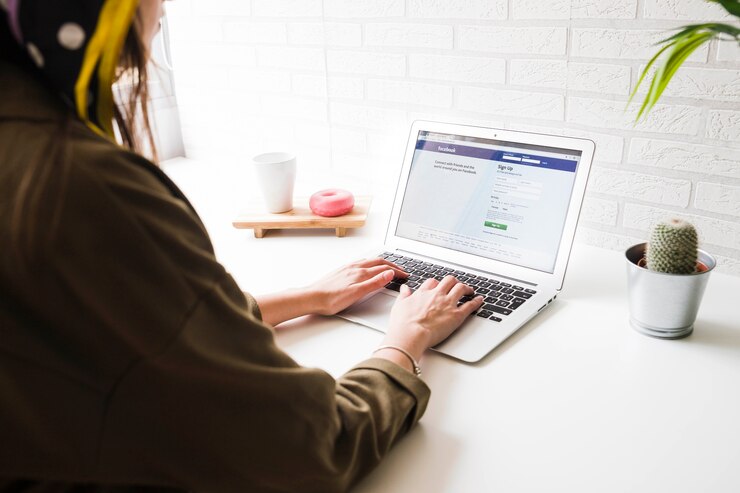In today’s digital age, where our online presence often precedes us, the desire to express ourselves anonymously can arise for various reasons.
Facebook, the world’s largest social media platform, offers a limited form of anonymity through its anonymous posting feature within Facebook groups. However, it’s crucial to understand its limitations and responsible use before diving in.
Understanding Facebook Group Anonymity
It’s essential to remember that posting anonymously on Facebook doesn’t equate to complete invisibility. Here’s a breakdown of what it entails:
- Limited Scope: This feature is only available within specific Facebook groups where the group admin has enabled it. Not all groups offer this option.
- Pseudonymity, not Invisibility: While your name and profile picture won’t be visible to other members, you’ll appear as “Group Member” or a similar placeholder.
- Admin/Moderator Visibility: Although your post appears anonymous to regular members, group admins and moderators can still see your profile information associated with the post.
- Content Moderation: All anonymous posts are subject to the group’s content moderation policies and may be removed if they violate those guidelines.
How to Post Anonymously on Facebook Groups (Desktop & Mobile)
Before proceeding, ensure the group you wish to post in allows anonymous posting. Look for the “Anonymous Post” option below the post creation area. If it’s absent, the feature isn’t enabled for that group.
Here’s how to post anonymously on Facebook groups:
On Desktop:
- Go to the desired Facebook group and navigate to the “Write Something” section.
- Click the “Anonymous Post” button located beneath the text field.
- A pop-up will explain how anonymous posts work. Click “I want to post anonymously” to confirm.
- Craft your post and hit “Post” to publish it anonymously.
On Mobile:
- Open the Facebook app and navigate to the desired group.
- Tap on the “Write Something” section.
- Look for the “Anonymous Post” option below the text field (if available).
- Tap “Anonymous Post” and confirm by tapping “Got it.”
- You can also toggle the “Post Anonymously” switch at the top of the post window.
- Compose your post and tap “Post” to publish anonymously.
Important Considerations and Responsible Use
While anonymous posting offers a level of privacy, it’s essential to use it responsibly and understand its limitations:
- Be mindful of the content you share. Remember, admins and moderators can still access your information, and harmful or inappropriate content can have consequences.
- Don’t spread misinformation or engage in harassment. Anonymity doesn’t excuse you from adhering to ethical online behavior.
- Be aware of potential legal implications. Depending on the nature of your post, there could be legal ramifications even if your identity isn’t publicly visible.
- Consider alternative avenues for truly anonymous communication. If complete anonymity is crucial, explore privacy-focused platforms designed for that purpose.
Remember, true anonymity online is challenging to achieve. While Facebook group anonymity offers a layer of privacy, it shouldn’t be used to circumvent the platform’s community guidelines and responsible online behavior.
By understanding the limitations and practicing responsible use, you can leverage this feature effectively within the designated boundaries on Facebook groups.